This guide will walk you through adding a domain to Cloudflare. In this guide I will be using FastHosts as the domain registrar and adding it into Cloudflare. The process is very similar if you’re using a different domain registrar.
The first step is to login into your FastHosts account. Once logged in, you’ll be taken to the Dashboard.
Click on “Domain Names”.
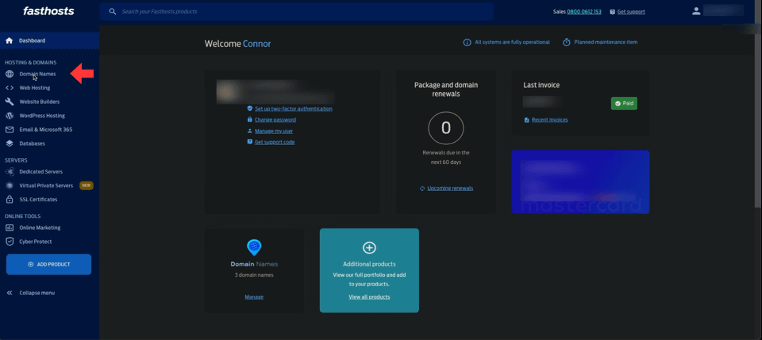
You’ll now see all your purchased domain names. Click on the one you want to import into Cloudflare.
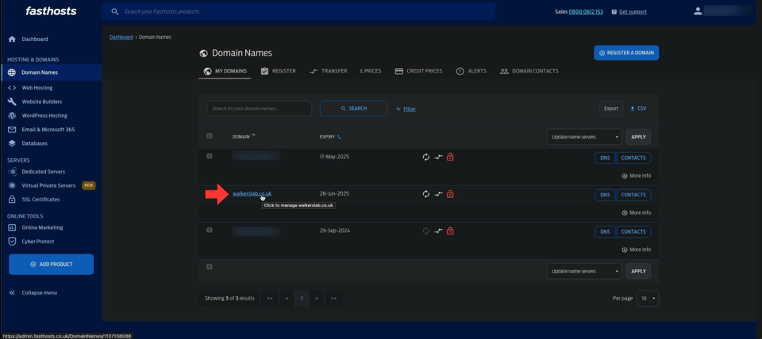
Click on “Manage nameservers”. On this page you’ll find your current nameservers and will have the ability to change them.
A nameserver is a specialized server that translates domain names into IP addresses, enabling users to access websites using easy-to-remember names instead of numerical addresses. There are two main types: authoritative nameservers, which store DNS records for specific domains, and recursive nameservers, which query other servers to resolve domain names.
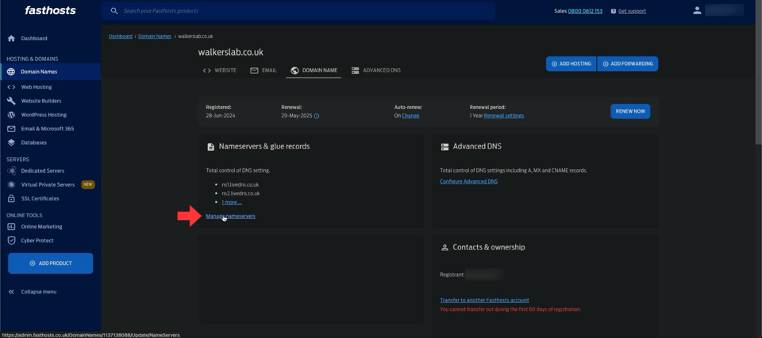
Click on “Specify name servers”
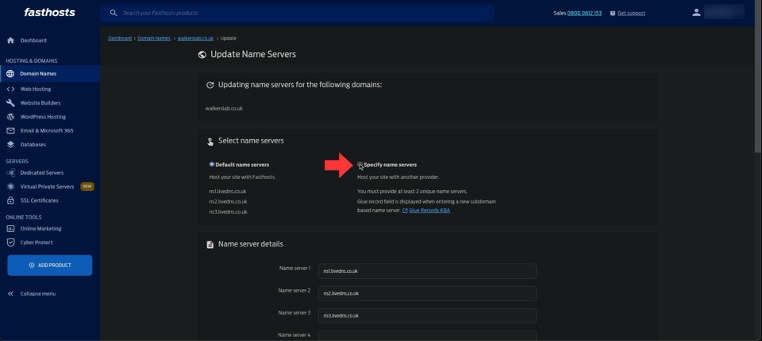
On this page you can manage the nameservers for your domain name.
Keep this page open in a tab as we’re now going to do the setup in Cloudflare. We’ll come back to this page later.
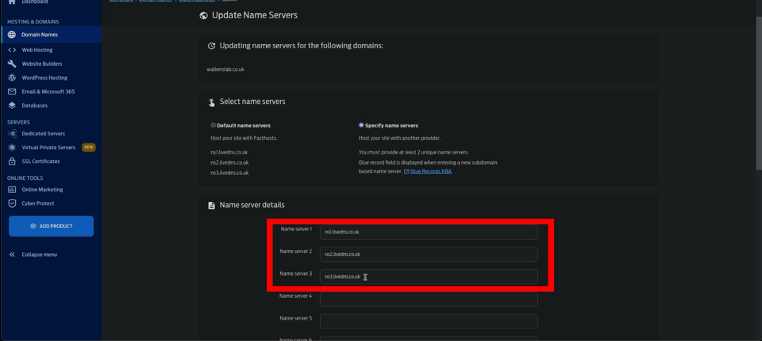
Navigate to https://dash.cloudflare.com/login and login with your credentials. After logging in you’ll find yours domains which are managed by Cloudflare.
To add a new domain to Cloudflare, start by clicking “Add a site”.
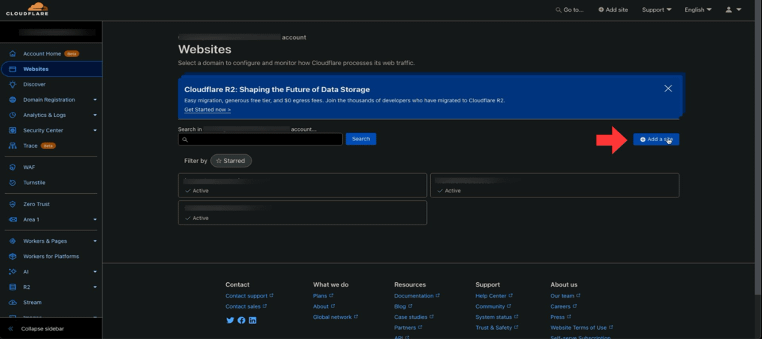
Now enter the domain name which you would like to add to Cloudflare. Then press Continue.
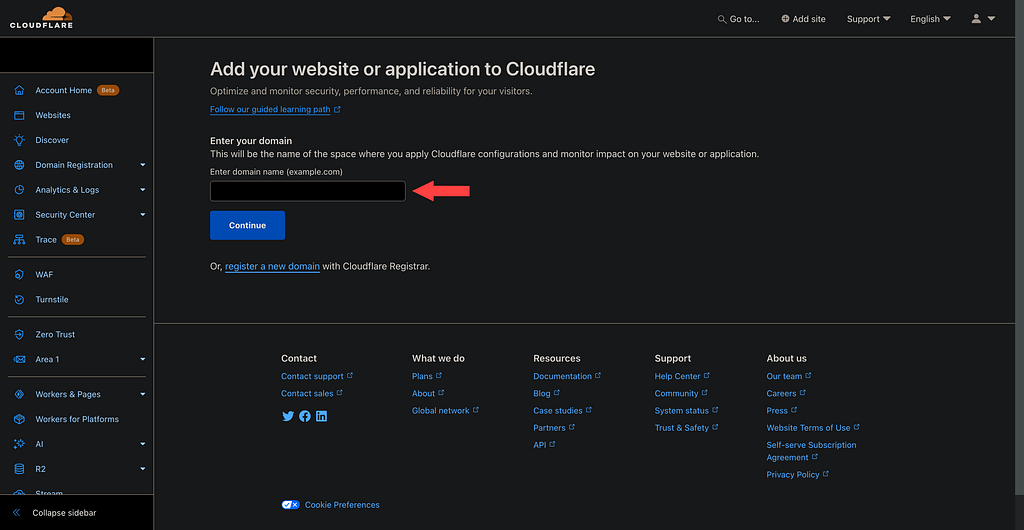
You’ll then be given the Cloudflare name servers which you need to set in your domain name registrar. Copy the two nameservers provided. Once copied navigate back to page we left open on FastHosts.
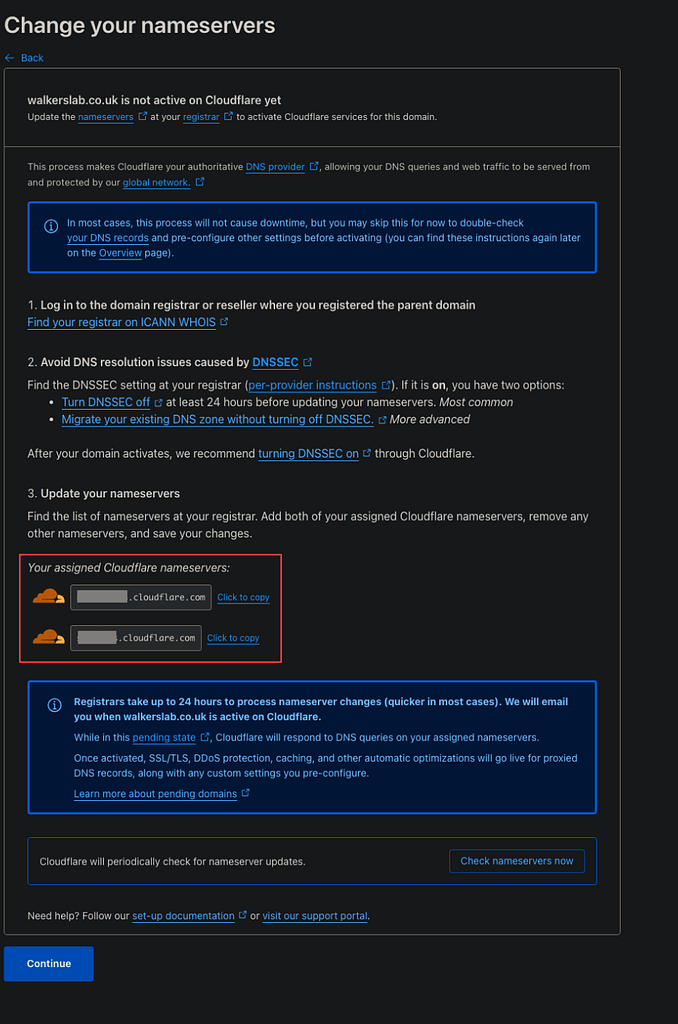
Paste the two nameservers into the first two fields. Once pasted click on “Update Name Server Details”.
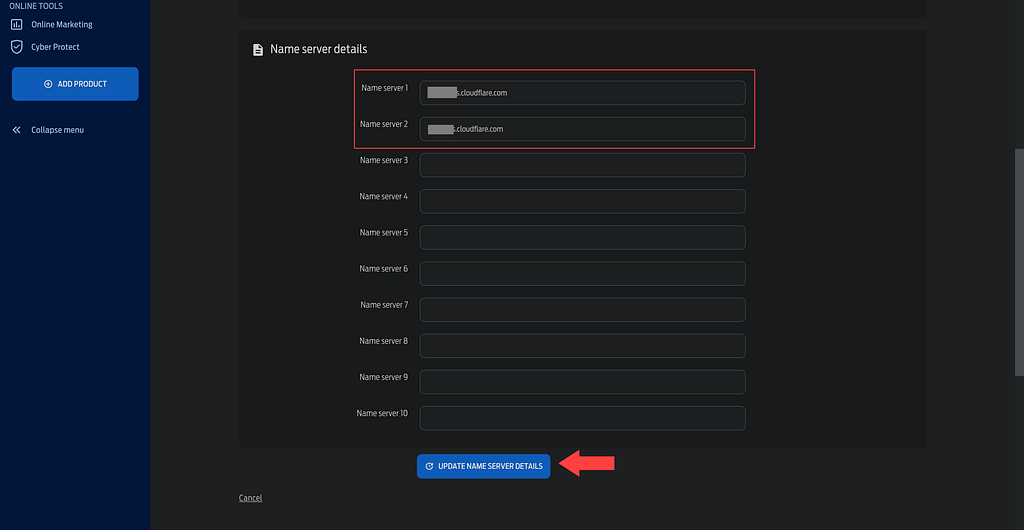
Navigate back to the Cloudflare page and click on “Check nameservers now”. The click on “Continue”.
This will run a check on your domain to confirm that the nameservers for the domain are pointing to Cloudflare. The check can take up to 24 hours to complete but it usually takes 5 minutes.
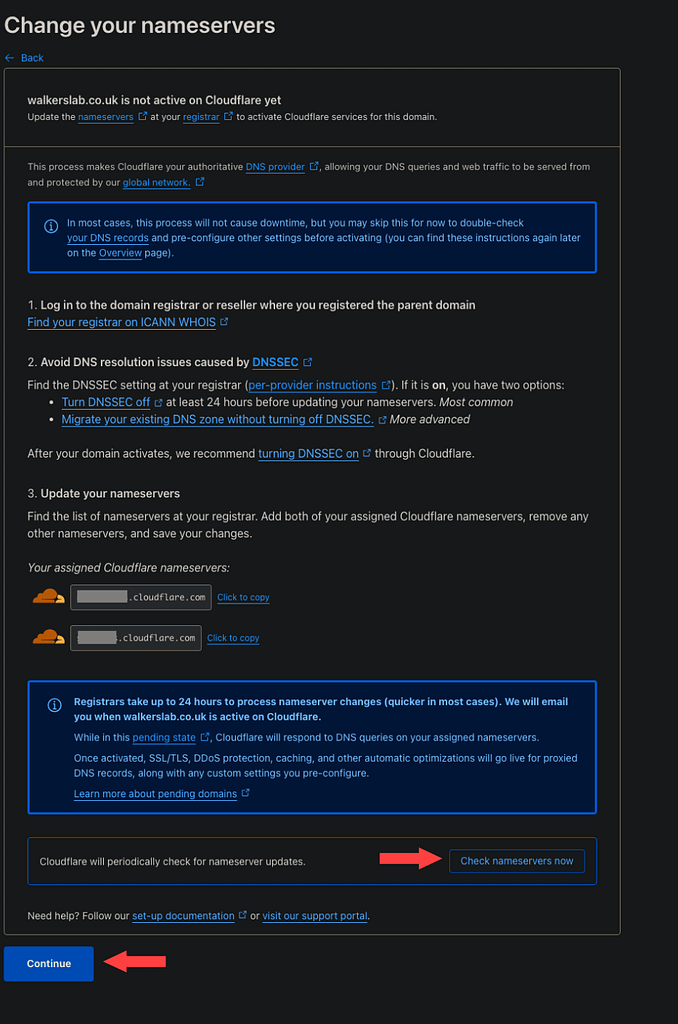
On the Quick Start Guide page click on “Finish later”.
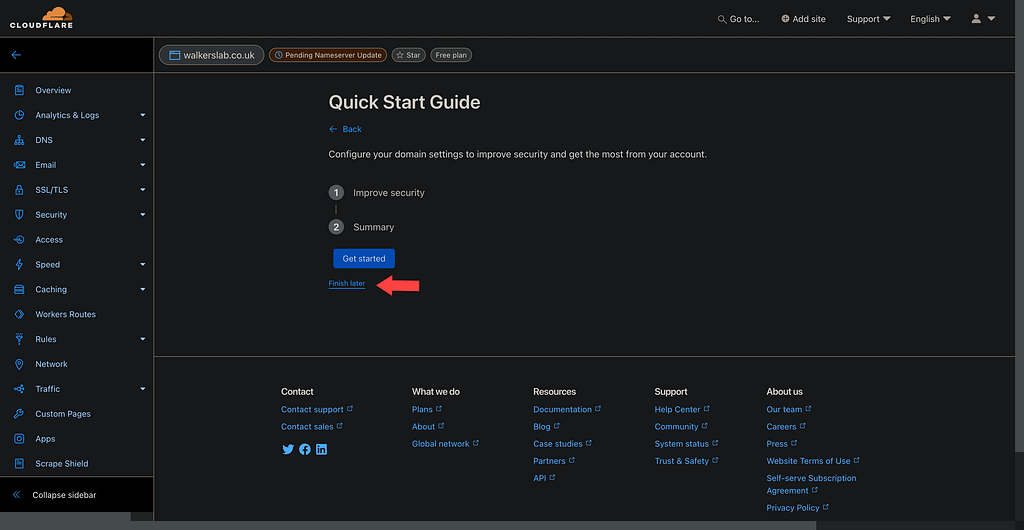
Your domain has now been added to Cloudflare. You should see a confirmation box informing you that Cloudflare is now protecting your site.
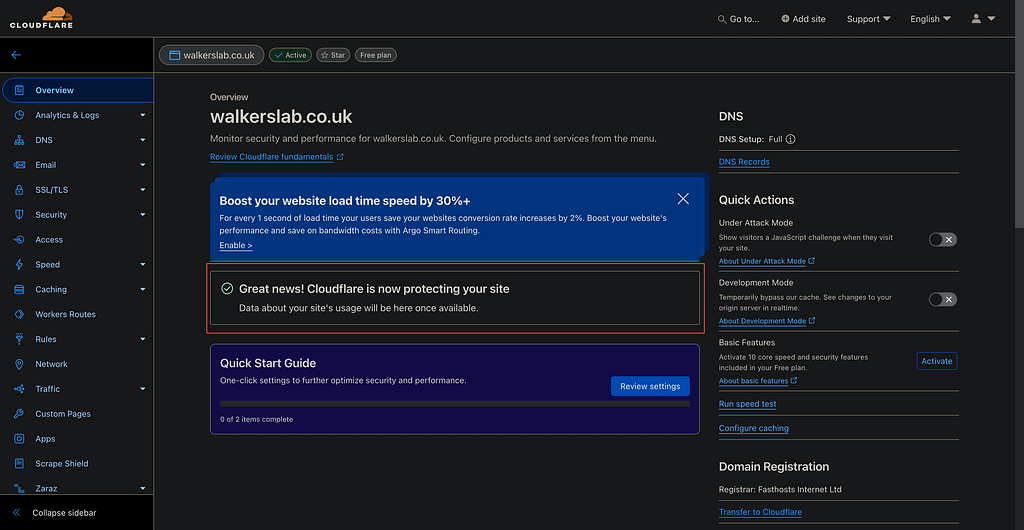
Now your site has been added to Cloudflare, you’ll now be able to take full advantage of all the features. Cloudflare offers a range of features including a content delivery network (CDN) to speed up website loading times, DDoS protection to guard against cyber attacks, web application firewall (WAF) for enhanced security, and DNS services for reliable domain name resolution.
Additionally, it provides SSL/TLS encryption for secure data transmission, performance optimization tools, and serverless computing with Cloudflare Workers. These features collectively enhance the security, performance, and reliability of websites and online applications.
