An interactive logon message in Windows is a customizable text message that appears on the login screen of a computer running a Windows operating system. This message is typically displayed to users before they enter their credentials to log in to the system. The interactive logon message can serve various purposes, such as: Legal notices, Welcome messages or System information.
In this case I will be using the Interactive logon message Configuration Profile to display a legal notice upon logon.
Getting Started
Login to Endpoint Manager and click Devices > Configuration Profiles > Create profile
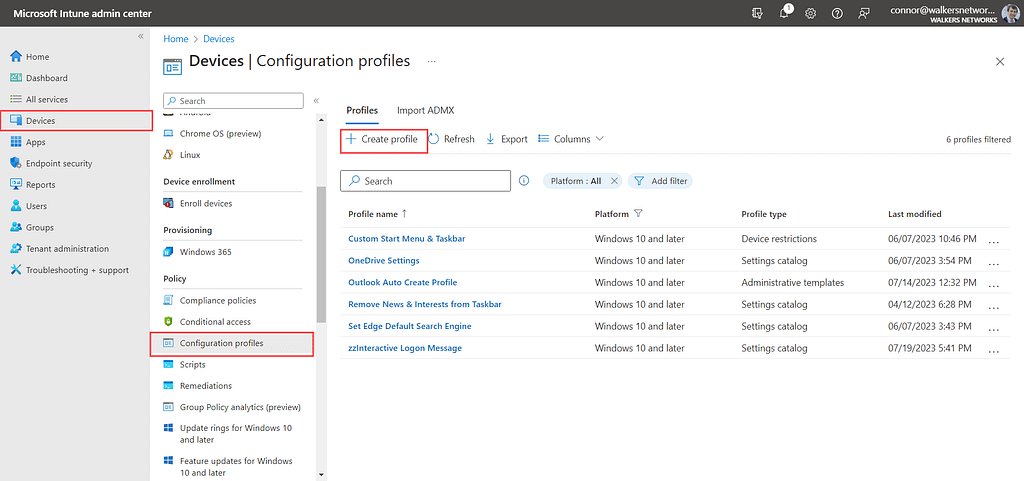
After clicking Create profile, you’ll be asked to choose the Platform and Profile type.
Choose the “Windows 10 and later” option for the Platform.
For the Profile type choose the “Settings catalog” option then click Create.

Give the Configuration Profile a name and a description then click Next.

Now we need to choose which Settings Policy we want to edit.
First click on “Add settings“.
In the search box enter “logon” and select “Local Policies Security Options“.
Then in the bottom menu select “Interactive Logon Message Text for Users Attempting to Logon” and “Interactive Logon Message Title for Users Attempting to Logon“.

You can set the message you would like to display before logon. You can also add a title to the message.

After entering the message and title you would like click “Next”.
You can can skip the scopes settings page.
We can now choose where this policy gets applied to on the assignments section. I will be choosing “All Devices”, this means any Intune enrolled device will get the logon message. Alternatively you could deploy it to a group of users or devices and have it only apply to them.
Click next once you have assigned the group.

Finally click “Create“. The policy is now configured and will be applied when the device next reboots.

Once you have configured the policy, restart the devices it was deployed to. When the device boots up and you go to login on the lock screen. You will be greeted with the logon message you set.

